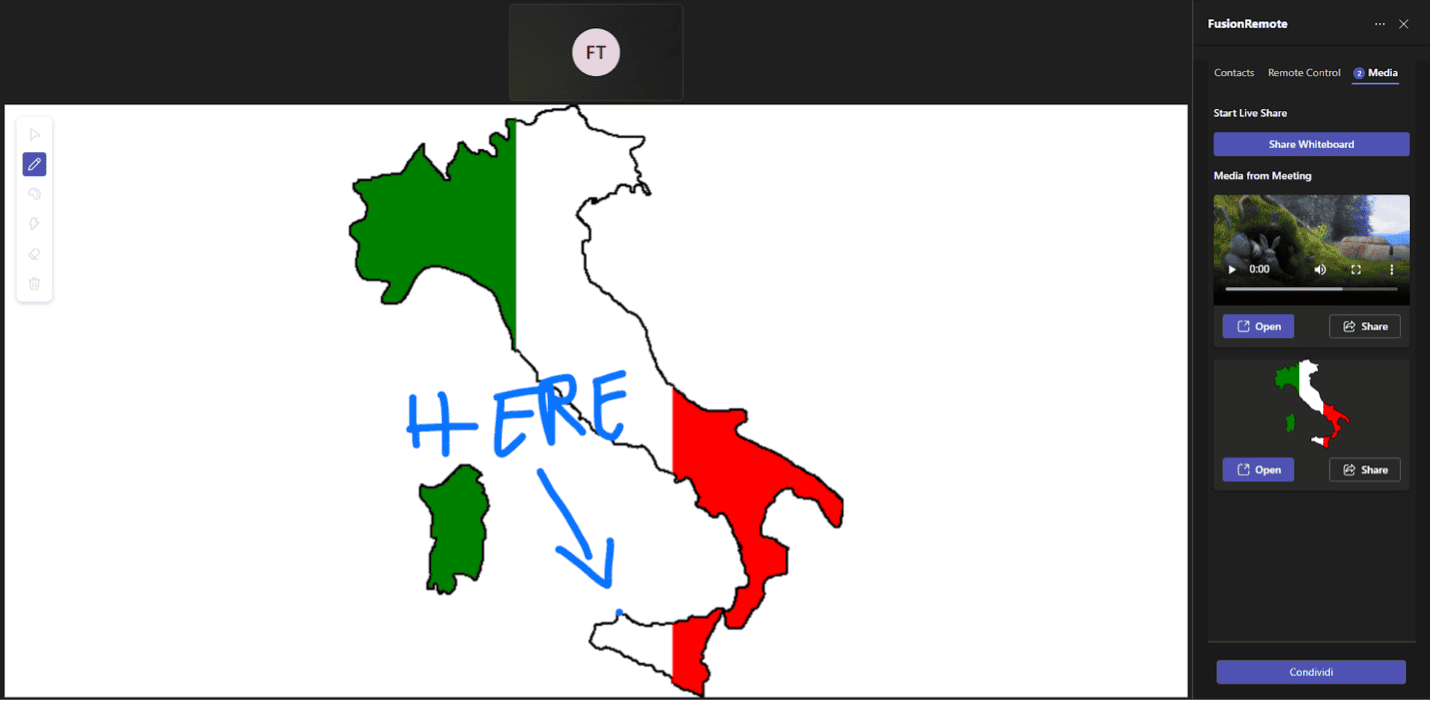Jujotech Teams Expert
Manage remote assistance with your frontline connected workers
Imagine tackling complex industrial challenges, from troubleshooting offshore rig equipment to responding to disaster incidents, all with seamless team collaboration.
That’s the power of Jujotech’s Fusion Remote suite, now seamlessly integrated with Microsoft Teams. Beyond traditional chats and calls, our Teams Expert integration lets you connect with remote device access and augmented reality (AR) connections, allowing you to show exactly what you see, eliminating the guesswork and errors of verbal descriptions.
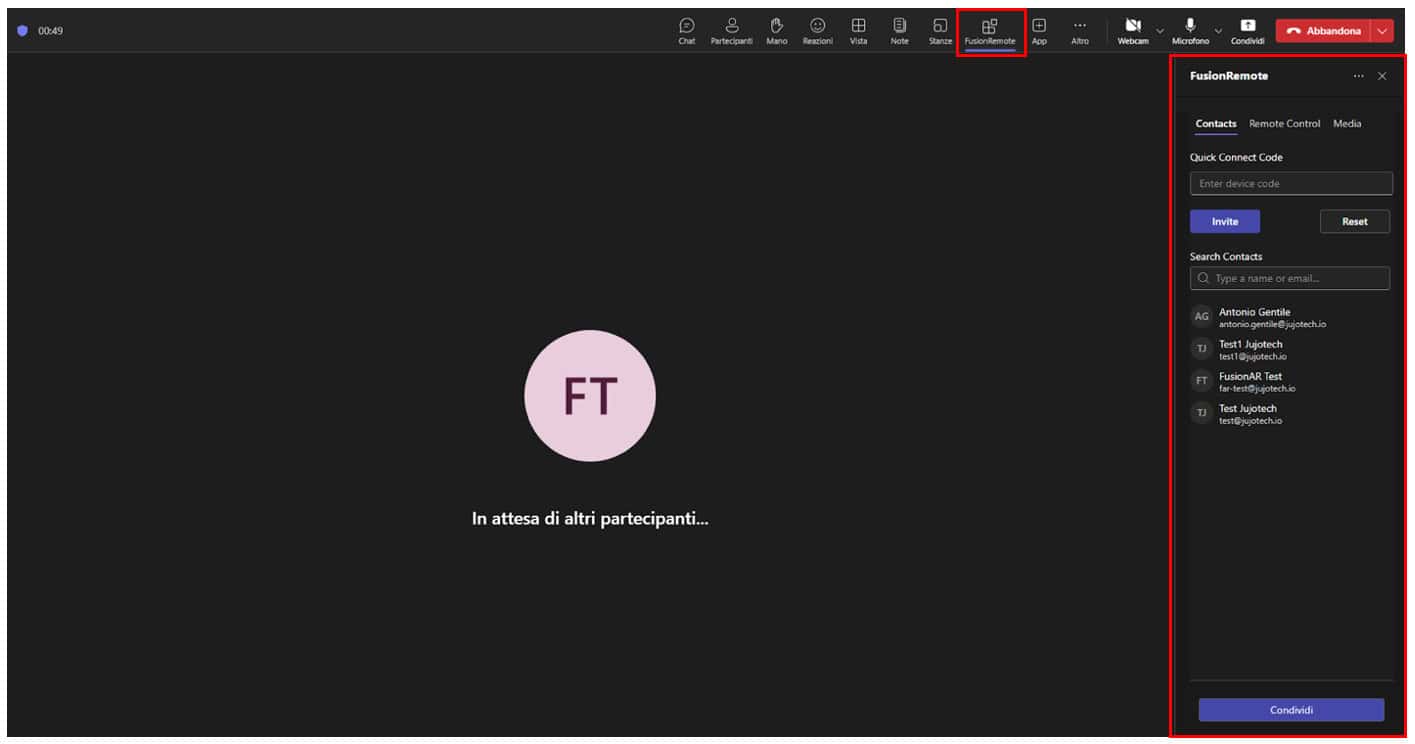
Need to guide a colleague through a physical task? Simply point and draw virtually in their field of view through the shared whiteboard, providing crystal-clear instructions. Plus, bring all your essential tools and resources directly into the Microsoft Teams hub for enhanced productivity and a significant return on investment. To experience the future of industrial remote assistance with Jujotech Teams Expert, a Fusion Remote subscription is required. Contact us at support@jujotech.com or visit our website at: https://www.jujotech.com/support
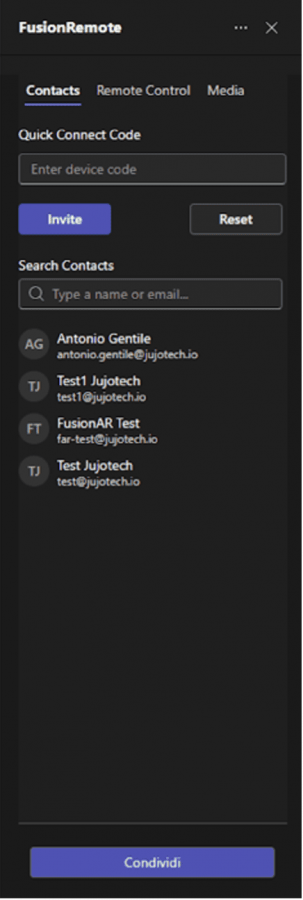
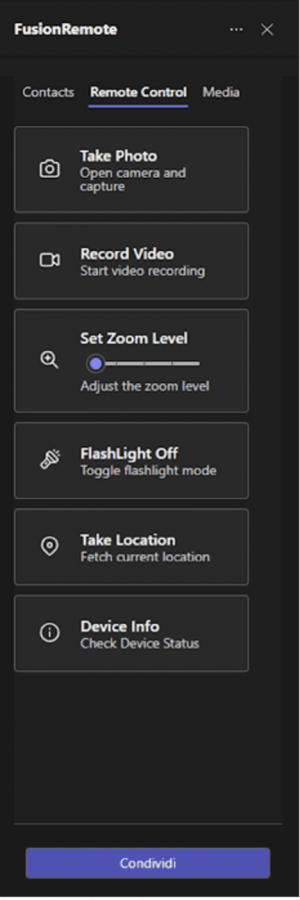
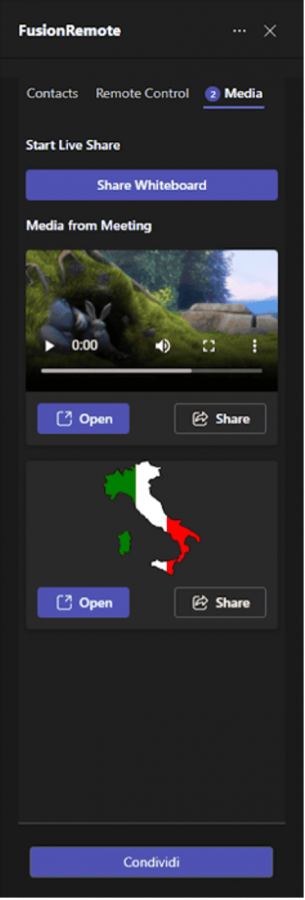
Contact Tab
The Contacts tab is the tool to quickly reach a frontline worker. You can either call him into the meeting, by selecting his email in the list provided from your Microsoft Teams team member list or use a connect code provided by your operator.
Remote Controls Tab
The Remote Controls tab offers telemetry access to your fleet of wearable devices connected into the meeting. Here you can seamlessly execute commands without distracting the field worker from the complex tasks he is handling, all while seeing what he sees. Available commands are:
- Take Photo – To capture a hi-res snapshot of what is being shown in the video stream
- Record Video – To capture a video clip of what is being shown in the video stream
- Set Zoom Level – To zoom into the stream video with 5 levels of magnification
- Flashlight ON|OFF toggle – To switch the headset flashlight on and off
- Take Location – To acquire the precise GPS coordinates of the devices
- Device Info – To access a diagnostic panel on device licensing and operation
Media Tab
The Media tab offers seamless access to local assets (images, video, pdf) to be shared with the connected worker. During sharing, annotation tools are available to highlight specific parts of a schematics or equipment parts. The Media tab also displays all the media exchanged during a remote assistance session and make them available for review and annotation.